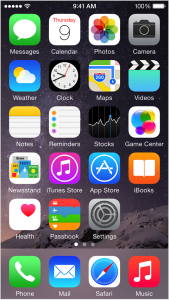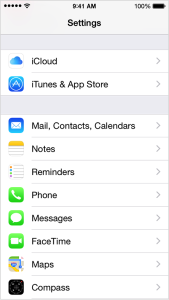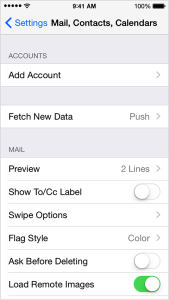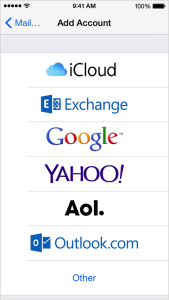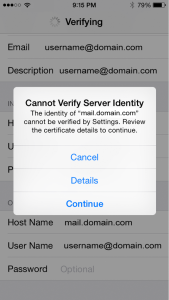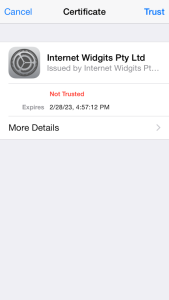Please follow this step-by-step instruction in order to set up your email account on iPhone. As an example, we are going to use username@yourdomain.com address and mail.yourdomain.com host name, please replace them with your own information. Follow these steps:
ASSISTANCE
SITE USE
Copyright © 2024 Anri Studio. All rights reserved.