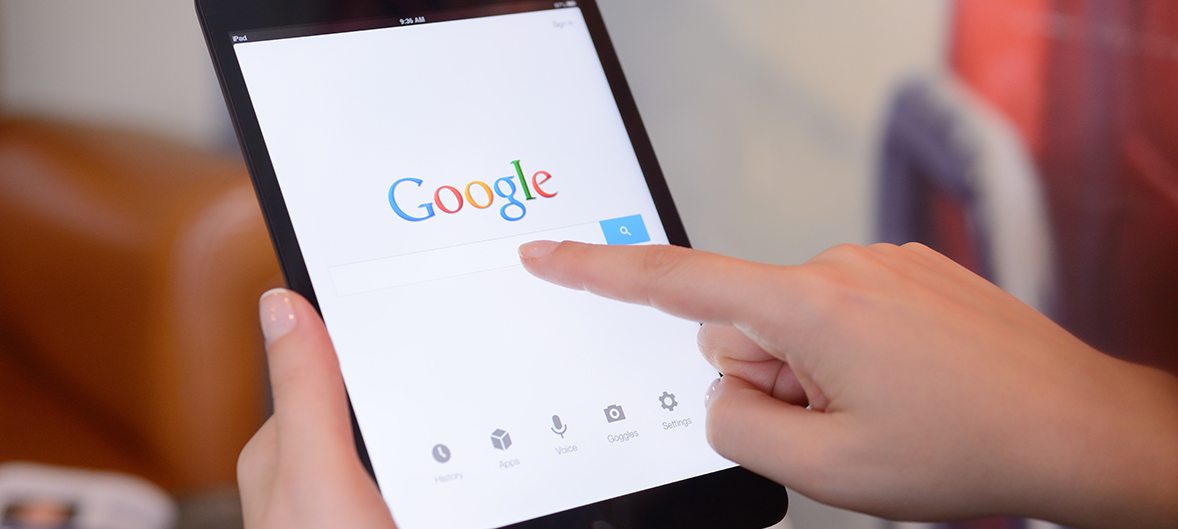Google’s new tool will help more customers find your business. Here are 5 things you need to know about boosting your search rank with Google Posts.
Do you have a Google My Business listing and a company website, and you’re still struggling to gain new customers through digital marketing? The problem is likely your content. Web content is every description, image, video and review that helps tell your company’s story to potential customers.
Content is how you engage customers through your website, social media profiles and online business listings. SEO-optimized content also helps your company stand out in search engine results. Yet many small business owners struggle to maintain fresh, interesting web content.
And it’s no wonder—you’re a business owner, not a full-time digital marketer. Lucky for you, Google has made content marketing a whole lot easier with the new Google Posts feature.
Here’s what you need to know to improve your web content using Google Posts.
What are Google Posts?
Google Posts are a new way to market to customers through your Google My Business listing. Google Posts function like a blog on your website or a social media post, only they are far more likely to help customers connect with you by phone, email or in person.
Where Will Customers See Your Google Posts?
When you add a Google Post to your Google My Business listing, your post shows up:
- On your Google My Business listing
- In Google search engine results. Your posts feature prominently in your Google profile on computers and smartphones
- On your Google Maps listing
How Can Google Posts Help My Small Business?
Google Posts can help you engage customers in a few different ways.
- The addition of timely, easy-to-read posts with images will make your Google My Business listing stand out when customers are searching for you online.
- Customers can share your Google Post on their social media profiles, improving your company’s reach among potential customers.
- Customers can click-to-call, make reservations or online purchases directly from your Google Posts.
How Do You Use Google Posts?
You can create your first Google Post from your Google My Business dashboard on your computer, tablet or smartphone. Here’s how:
- Log in to your Google My Business account. (Or create one, if you haven’t already.)
- Click the “Posts” section on the dashboard’s options menu.
- Write your post or enter the details of your event in the fields that appear on your screen.
- Add a photo to make your post more appealing.
- Choose a call-to-action button. Select “Learn More” and link customers to your website. Choose “Reserve” to let users click to your online reservation portal or RSVP to your event. Adding “Buy” and “Get Offer” buttons to your post will let users make a purchase or redeem a coupon.
- Try to make a new post or update your existing post every week.
What Should You Post on Your Google My Business Profile?
A robust Google small business listing will include timely posts that inform and attract your target customers’ interests. A good post will serve another function as well: It will help your business listing rank higher in Google search results.
By using keywords and phrases to highlight your products, services and promotions, you can achieve both goals with one post.
Your small business can use Google Posts to improve your digital marketing results, no matter what your industry. For example:
- A lawn care company might post a special seasonal offer for first-time customers. Those customers can redeem the coupon from the Google Post, connecting directly to the landscaper’s online booking system.
- An accounting firm might post a few paragraphs about a new state sales tax law. Customers who click-to-call from the post can redeem the accountant’s free consultation offer.
- A law firm might promote its monthly e-newsletter in a Google Post that allows users to add their emails to the firm’s email distribution list.
- A restaurant might announce its Restaurant Week menu in a post, allowing customers to place a reservation instantly.